Do you have any posts/reading on the win32 additions to the kernel? I vaguely remember something similar being talked about some time ago, but I can’t find anything right now.
helpimnotdrowning.net (eternally unfinished)
- 1 Post
- 14 Comments
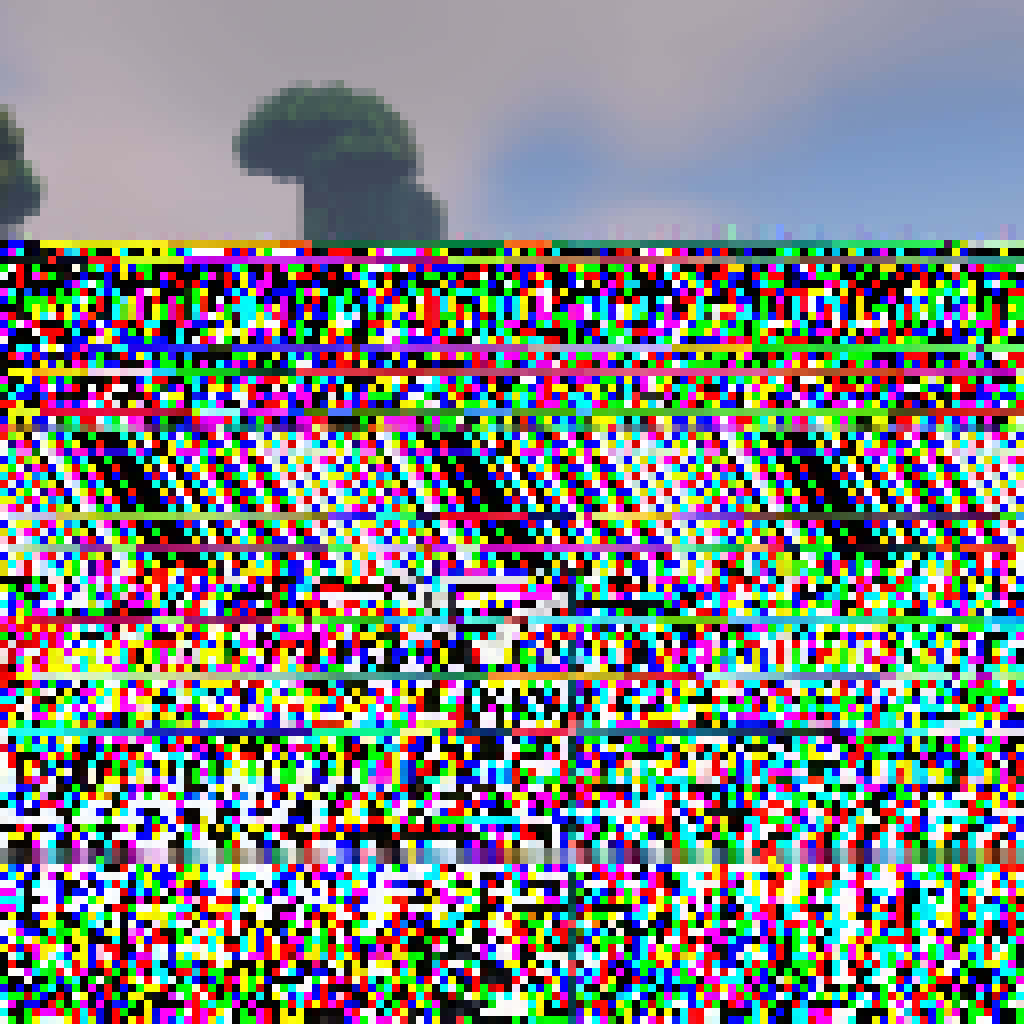
 23·18 hours ago
23·18 hours agoas long you are only forwarding Minecraft’s 25565 port from your router to your server machine, it should be fine. Just make sure to keep Online mode on, use the whitelist, and get your plugins from trusted sources. Otherwise I wouldn’t worry too much.
I see others recommending VPN solutions like zerotier for your friends to connect to; I don’t personally feel like this is necessary, and (in my experience), making your friends do more technical setup than just connecting to the server is often a big turn-off.
Bonus: If you ever take a peek at your server logs while it’s running (and exposed to the Internet, if you avoid said VPN solutions), you might notice a lot of weird connections from IPs and usernames you don’t recognize. These are server scanners and threat scanners that look for vulnerable servers to connect to and exploit. This is normal and you’ll be fine as long as you keep that whitelist and stay up-to-date on developments in the server admin space.
I’ve acknowledged that, while convenient, my (small) setup is still a burden that I would be asking someone to take. If your friends don’t already share your passion or knowledge for Linux/Docker/the intricacies of <whatever you may be running>, I doubt they’d be willing to take on what you leave them.
My friends had a family member who had a giant setup of Raspberry Pi’s that did Pi-hole, Home Assistant, F@H, among many other services and machines (there were like 6 Pi s!). They passed some time ago, and there’s just no one in the family who was willing to take on the responsibility to learn how to manage everything that was going on—services have been slowly degrading/going down since then.
Those who rely on your services will just go back to using Google Drive, watch-anime-free.org.ru, and pressing “Open LAN world” in the Minecraft client. I don’t think it’s okay, but if you’re out of the game, you won’t be there to object.
That is to say, if you DO have friends that are knowing and willing, you need to leave plenty of good documentation. I haven’t been one to write much of anything, and I’ve already fucked up my shell profiles again because of no documentation, but I can give some general pointers:
- What runs where?
- Why are things configured in certain ways? (ie “$GameServer gets 4gb because going over creates GC stutters”, “$IP is blocked because of telemetry”, “$File is symlinked to /dev/null to effectively delete/override a rule from $SomewhereElse”)
- List rules and their exceptions. (ie “Service ports are numbered this way because it looks nice”, “Except $Port because it conflicts with $SystemService”)
- List things even if they’re from personal preference (ie “Service ports are numbered this way because it looks nice”, tells user that these are effectively meaningless and things shouldn’t break by changing these, barring common sense)
Basically, leave meaningful comments that explain why something is the way that it is. You should be able to use this documentation yourself as reference material. Keep this documentation updated regularly, as frequently quoted “bad documentation is worse than no documentation” (or something like that)
(sorry if this last section in particular doesn’t make much sense, I haven’t slept in $hours. feel free to ask for clarification!)
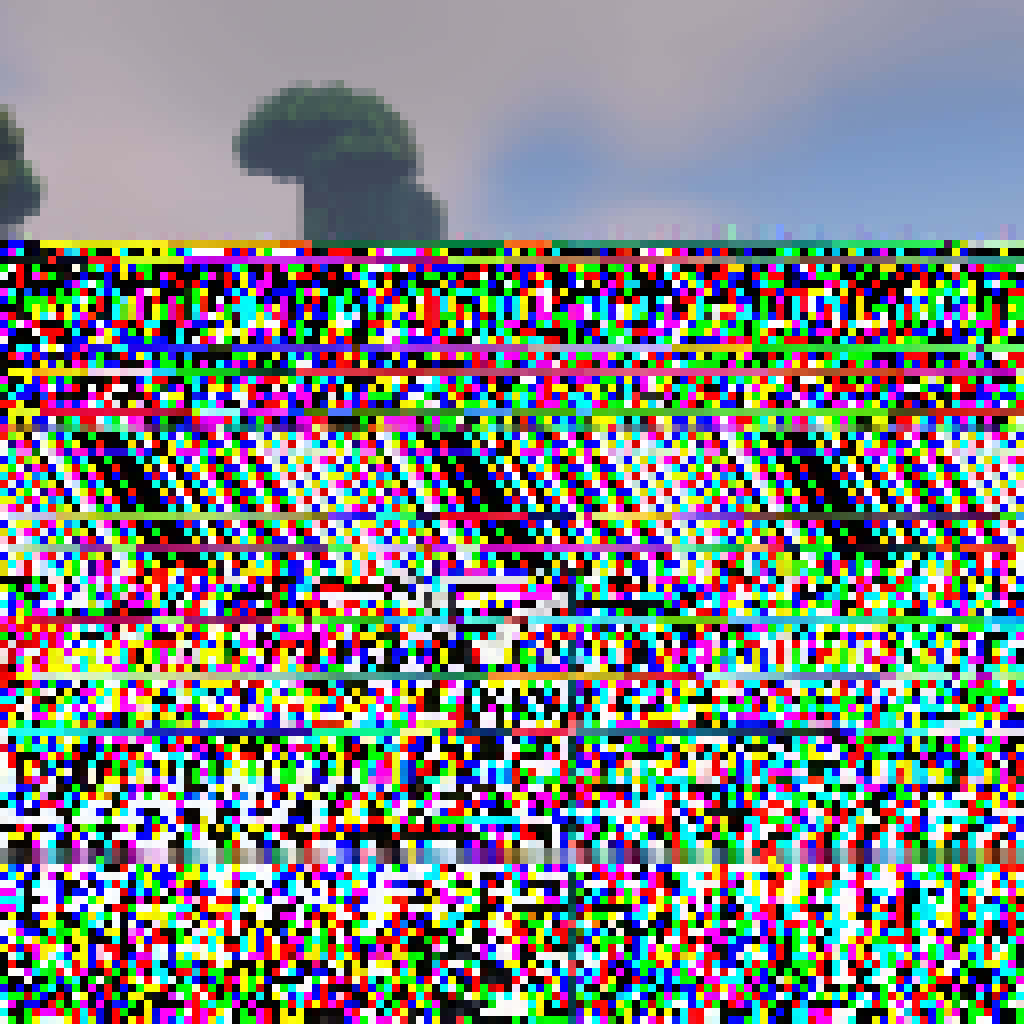
 1·2 months ago
1·2 months agoif your sister’s by your server in-person, maybe you could guide them to graphically install something like Rustdesk (edit: graphical remote access, wayland isn’t well supported so make sure it’s running over Xorg), give you the access code & have them manually accept the connection so you can get back in.
You’ll be stuck streaming your terminal window and sending laggy keystrokes though whatever connection you have now (until you can get ssh running), but it’s better than nothing.
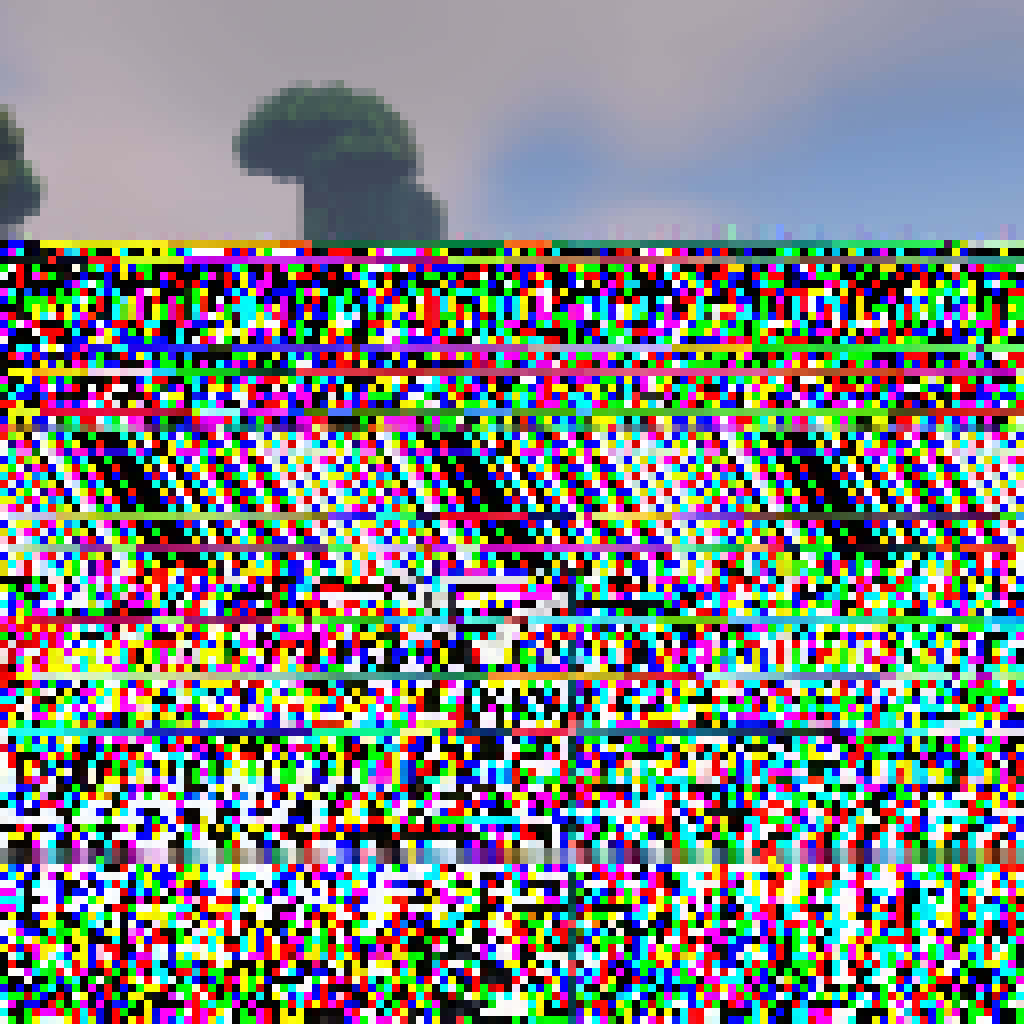
 3·2 months ago
3·2 months agoTeams works for me as long as I’m not taking calls, just have to switch the user agent to pretend to be Chrome (but only sometimes)
I’ve never heard of AWT being incompatible with Wayland, I’d love to read more on that if you have any!
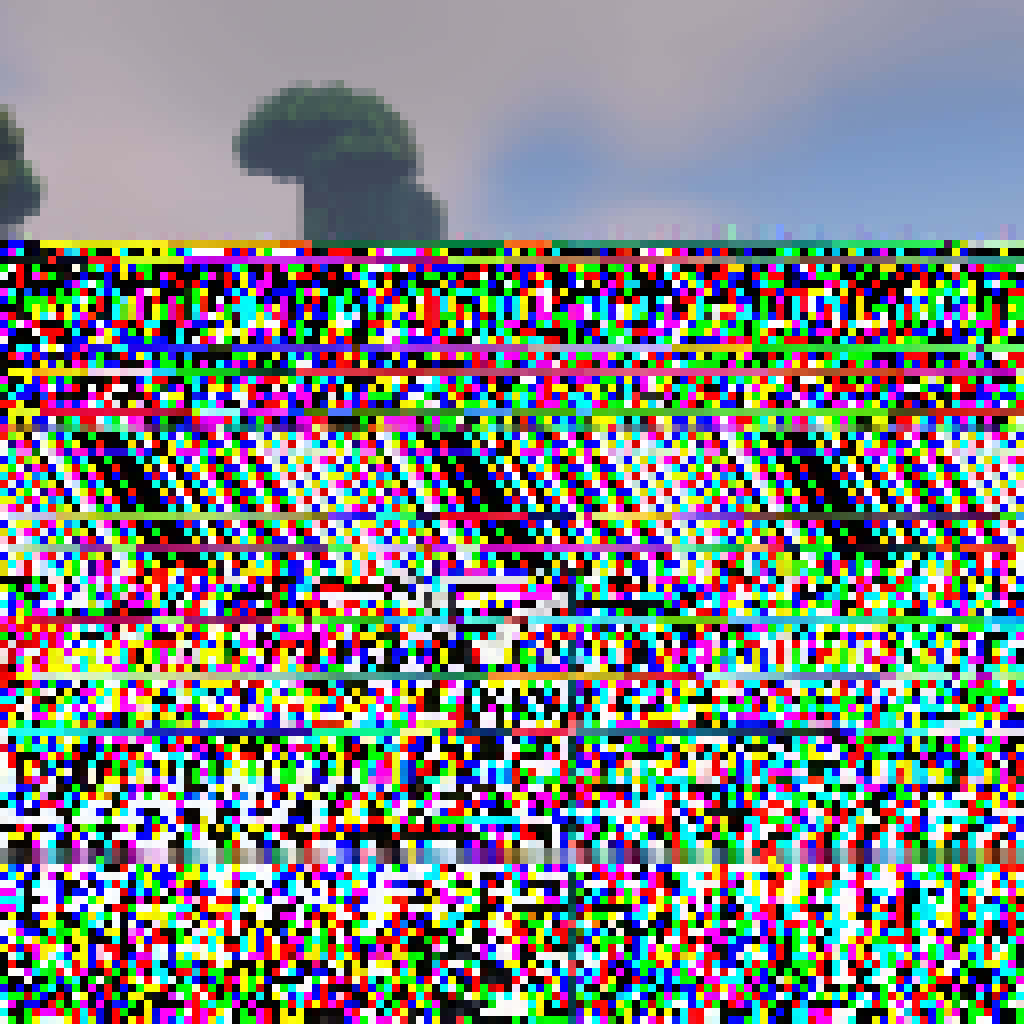
 7·2 months ago
7·2 months agoOffice won’t run on Linux or through Wine (AFAIK), I’ve converted to using LibreOffice on both Linux and Windows, which has yet to give me any issues.
Teams, as part of O365, also doesn’t have a Linux app, however… with the (paid) Thunderbird addon Owl for Exchange, you can read+send Outlook emails; it also adds a Teams icon to your Thunderbird sidebar that acts as a link to the web client.
Thunderbird, by default, can only read from Exchange mailboxes, but can’t send from them. If you don’t want to pay, the developers are working to add full Exchange support as stock. (There are also less legitimate ways to get Exchange support, like cracking Owl, but out of respect for the addon dev, you’ll have to find it yourself)
Edit:
If you’re new to Linux as a whole, I’ve seen many recommendations for Mint (a Debian and Ubuntu derivative), but I’ve never tried it myself. I started with Debian since I wanted a stable system that wouldn’t break down by itself or something. It’s rock solid on my Framework 13 Ryzen.
As for a Desktop Environment (DE), you can’t go wrong with GNOME or KDE. I prefer KDE since I don’t like the “look” of GNOME and it’s more “Windows-like” (but still it’s own thing), but it’s really just personal preference.
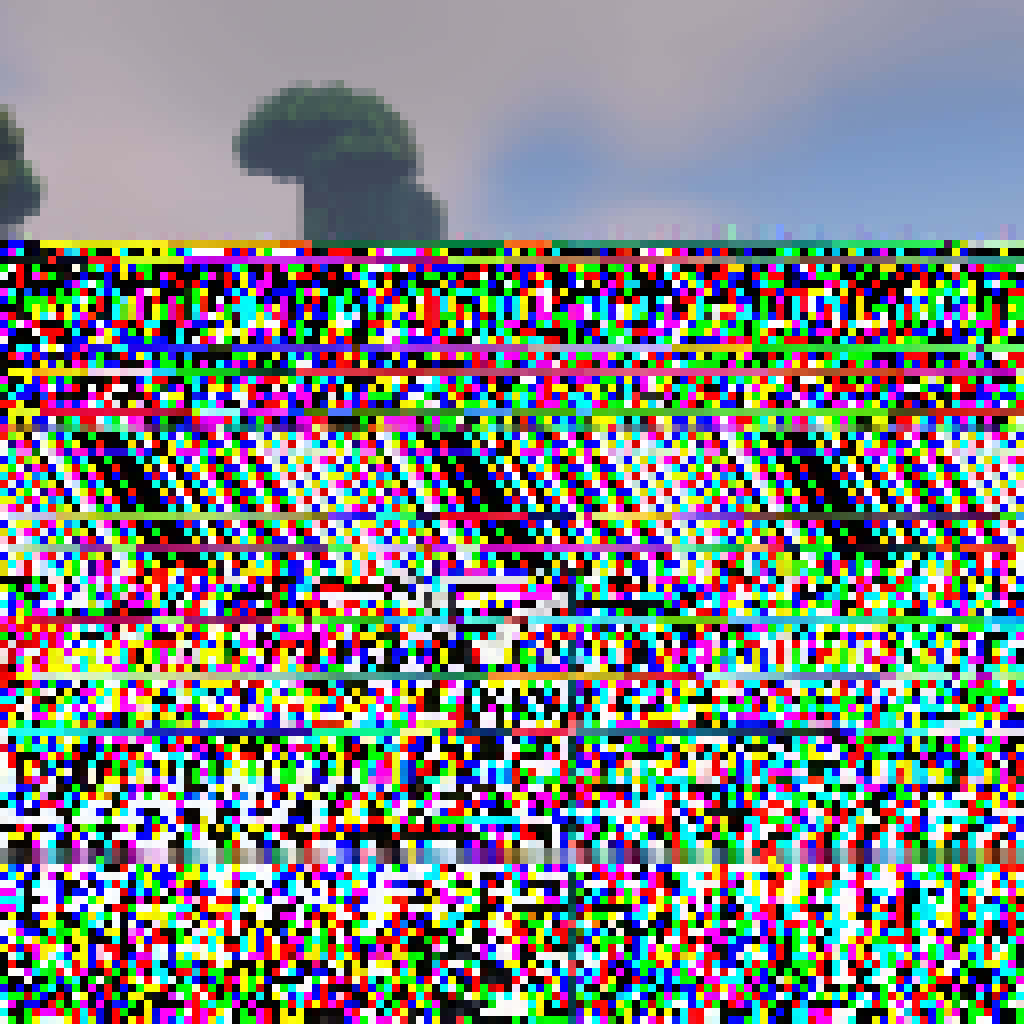
 5·2 months ago
5·2 months ago*.c files are C source files, you can’t run these directly. Run the makefile with
sudo makeorsudo make install(assuming you havemakeinstalled) to build (or build and install) the driver.edit: Oops didn’t read far enough into your post, you’ve already tried
make. What error does it give you?
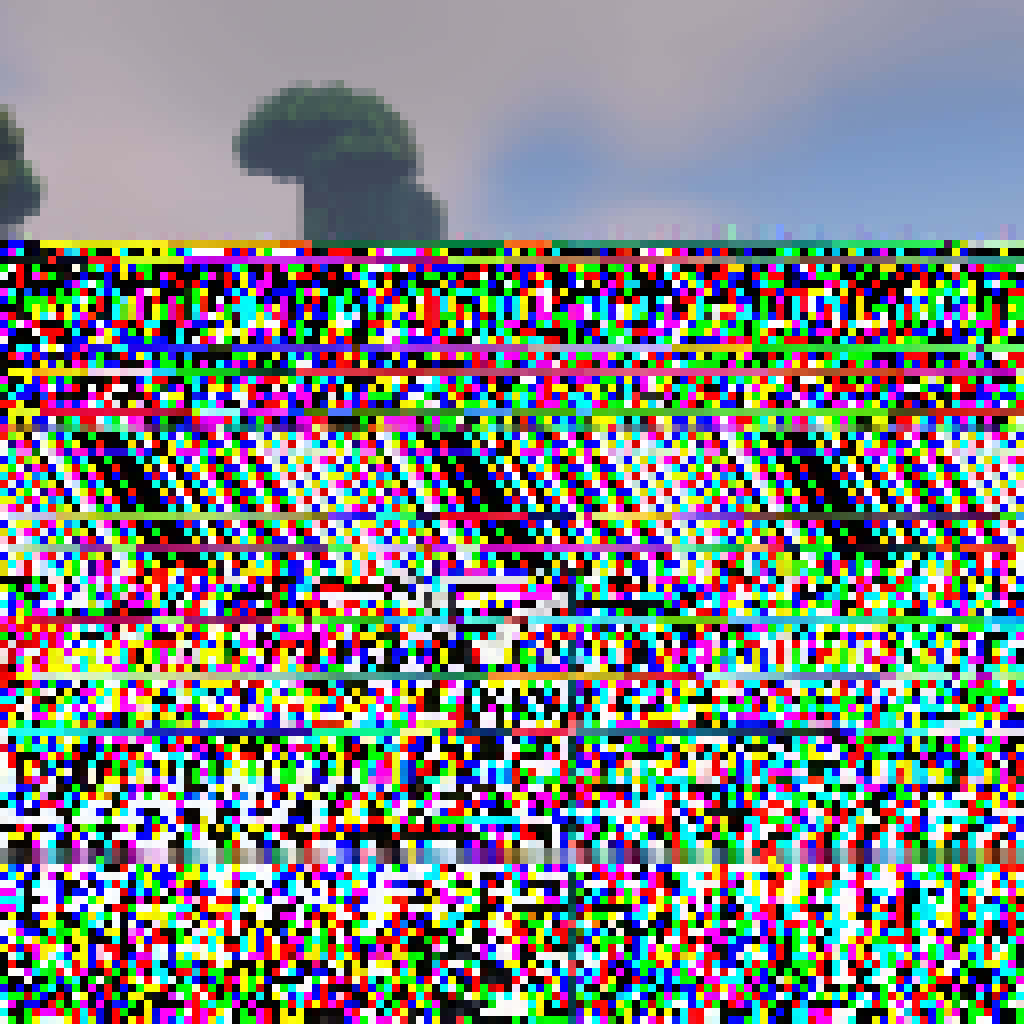
 1·3 months ago
1·3 months agoBig fan of running
cat file.json | ConvertFrom-Jsonand just being able to do things quickly!
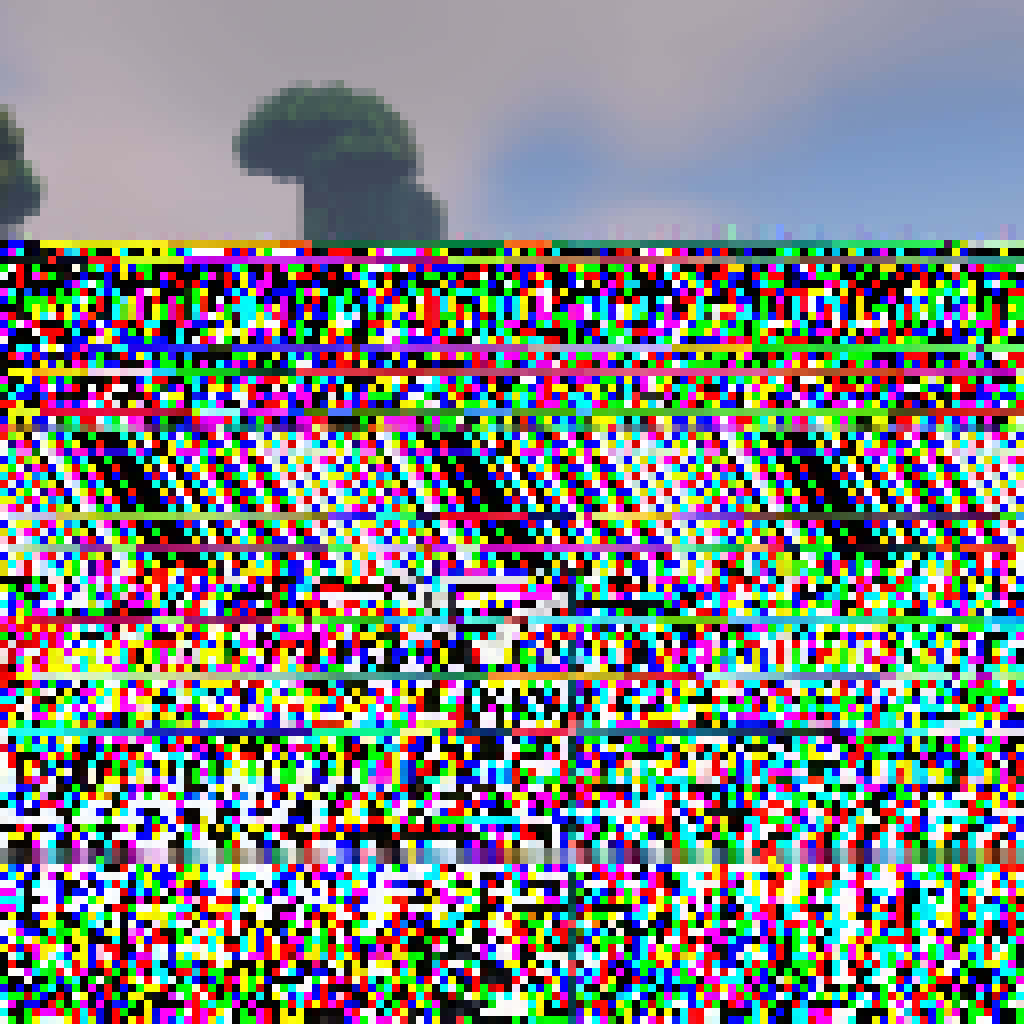
 1·3 months ago
1·3 months agoDecided to buy another drive instead of doing any more harm than I needed to, no worries
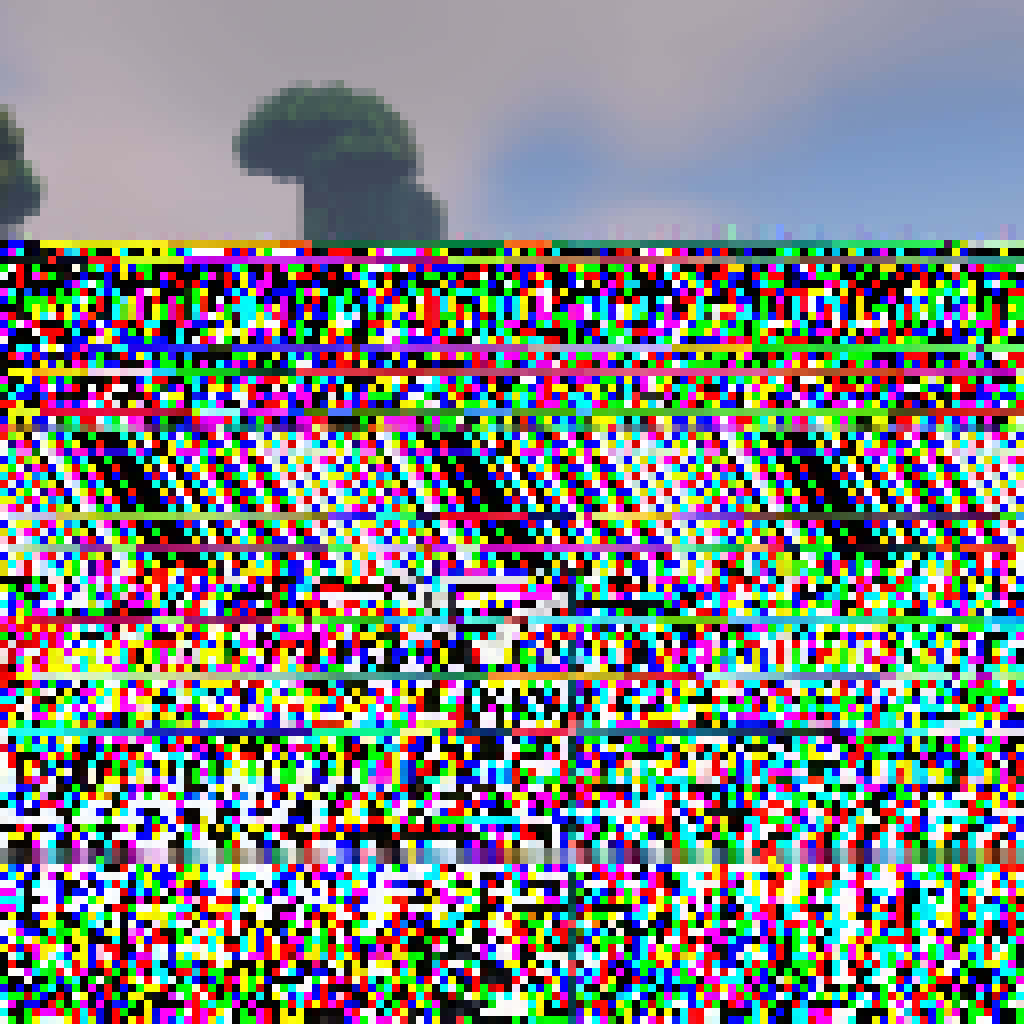
 2·3 months ago
2·3 months agounfortunately I was, lol
I’ve already bought another drive to avoid this funky shuffling, so I should be fine now
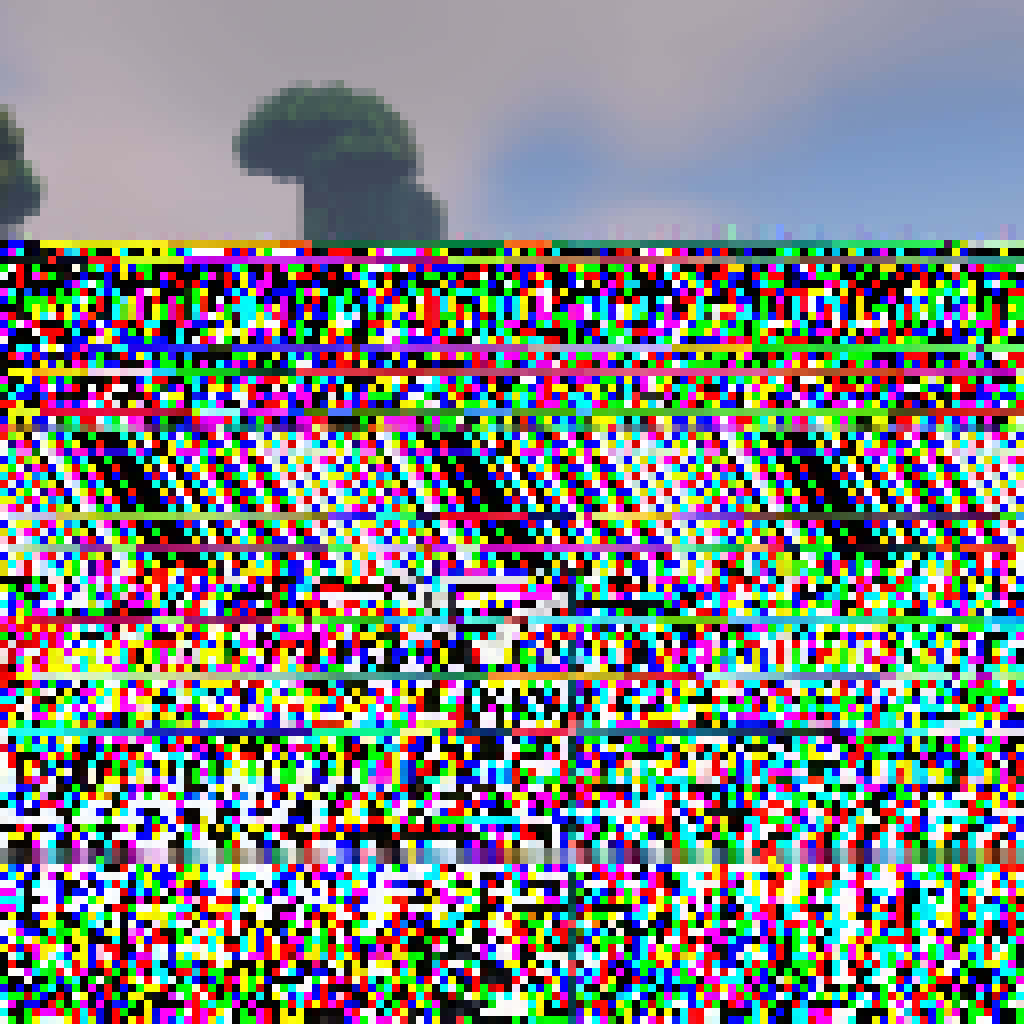
 1·3 months ago
1·3 months agoWhat’s the advantage in btrfs over ext4? I’ve kept hearing about it since I started with Linux but the only advantage I can see with it is the snapshot rollback feature, which while useful looking, I don’t think would be something I would use
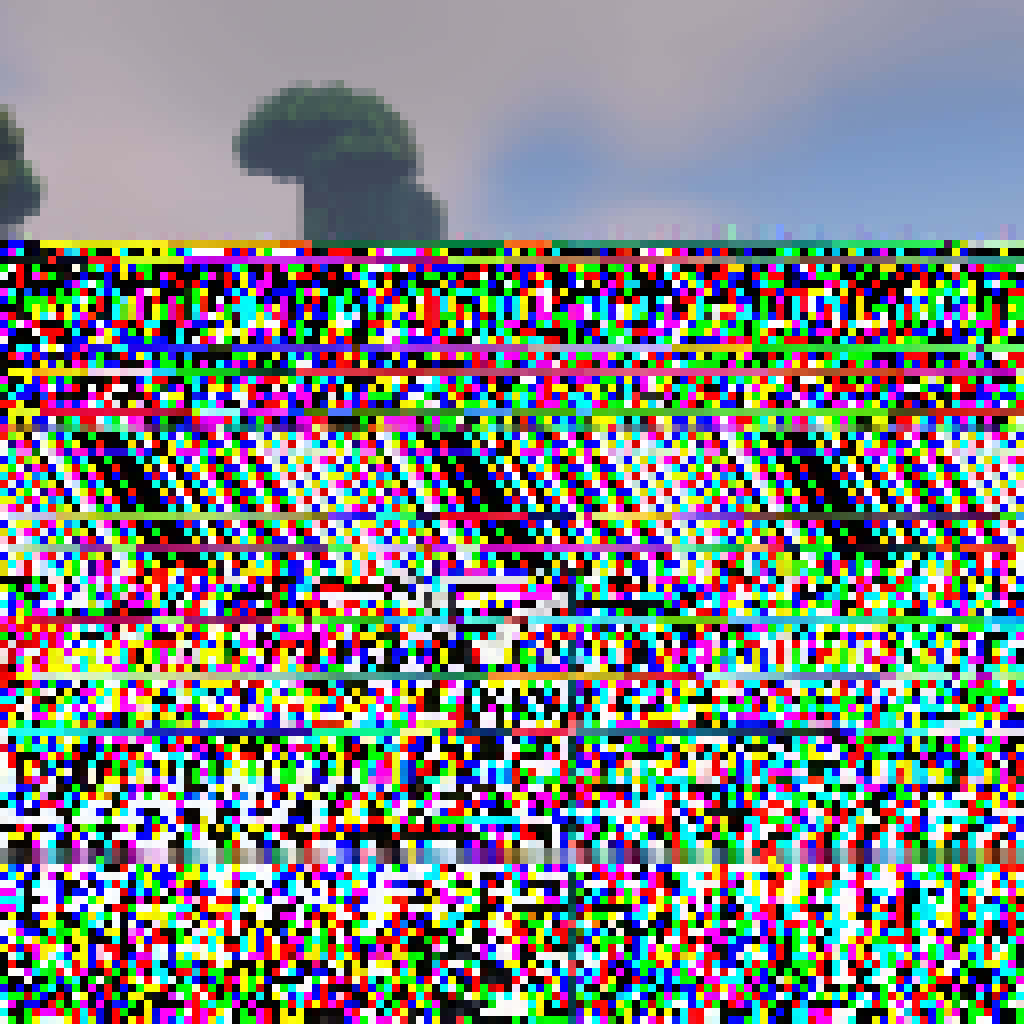
 1·3 months ago
1·3 months agoYep, I’ve just ordered another 8tb to copy to and avoid the headache that could be a drive failure. And it’ll certainly be faster, gparted is still giving a 13 hour ETA for the first resize! Thanks for the help!
This might also become a hassle since basically all residential connections (likely of OPs friends) have dynamic IPs - if someone wants to join while OP is away, but their IP has changed since their last connection, now they have to wait on OP to update the firewall rules.
Apart from getting your MSA token stolen, there’s not really much that can get around server login (yet). All online-mode logins pass through Microsoft (part of the reason why Xbox service outages seem to affect Minecraft so much).
If your friends all individually seem to stay within some certain IP ranges (ex, first handful digits always stay the same, 12.34.56.xx), then I’d say go ahead with whitelisting them fully (ex, 12.34.56.xx --> 12.34.56.0/24, CIDR notation). If they jump around unpredictability, I would stick with the username-based whitelisting and online-mode-only.