Hi all, I’ve recently switched over to Linux Mint from Windows 10 and I’m having trouble installing a CH340 driver from Sparkfun. I’ve managed to unzip the contents and have it in this location: /home/user/Downloads/CH341SER_LINUX. I’ve tried running the files using the ./ command for both the ch34x.c and Makefile but ran into a bash issue which I’m stuck trying to figure out. Could someone please tell me how to make it work? I’ve already looked up a couple of different videos on Youtube but they kind of skip the explanation of how to install this driver on Linux in favor of Windows and MacOS.
Please see the attached image for the response I get in the terminal.
UPDATE: It turns out I had a bad micro USB cable. Most of the ones I was using to connect to an ESP32 board were charge only. Mint apparently had the driver for this all along. Thanks for the help everyone.
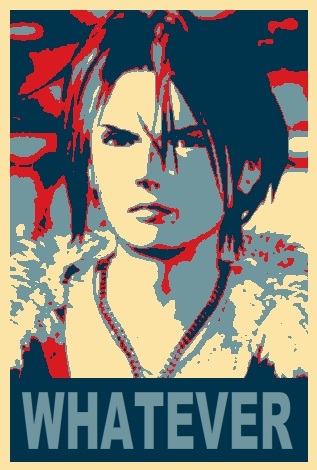

Have you setup a rules file for USB? You must have a udev rule setup that gives your user access to the hardware. It is trivial to create, but is one of those little headaches you learn as you go. Sparkfun and Adafruit should both have good tutorials if you search either of them for udev rules.
Mine for a ch340 is done like this:
$ cd /etc/udev/rules.d $ sudo nano 69-my-usb-serial-devices.rules # ch340 SUBSYSTEM="USB", ENV{DEVTYPE}=="usb_device", ATTR{idVendor}=="1a86", ATTR{idProduct}=="7523", MODE="0666"I just told you to enter the terminal editor nano and enter a note that will help you remember that this is for the ch340
# ch340followed by a line that sets the permissions for the device using a rule for which users have access to the device. I’m assigning the rule based on the vendor and product ID numbers. You can find these numbers by using the$ lsusbcommand. FYI, the $ is standard shorthand for command line as your standard user. This is opposed to # which is short for the root user at the command line.Once you enter this line in nano, follow the instructions to save the file in nano
:qwIIRC. The next time you plug in the device, the kernel should use this rule to set the permissions for the device to 0666 which means everyone can read write, but not execute stuff from the port; with execute would be 0777.When you are trying to find info about a USB device the following may be helpful:
$ sudo dmesg | grep -F "USB device number"Note that the last line should be the most recently connected device.
$ dmesgis the system-d boot log. Depending on how system-d is configured, you’ll probably see timestamps on the left. The initial bootup devices will show up with a tightly grouped time stamp, while later connections will show a much larger number.There have been some recent changes in Fedora that have broken a script I wrote to help me with all the various places where USB hardware is located and finding the right info. I’m trying to parse that script for the key elements. The first step is to find the location of the hardware. You are looking for something like
/dev/bus/usb/003/003or wherever the new device got mounted. This is only the start, because different parts of the device may be mounted in different locations. I’m not just talking about the CH340, but like, if you are doing microcontrollers stuff that gets more complicated like forth, micropython and circuit python where there will be more going on than just the serial port, or you need to know low level stuff. Once you know the specific port, you can use$ udevadm info --attribute-walk --path=$(udevadm info --query=path --name=/dev/bus/usb/003/003) # enter the port for the device in question.In the past, my script used
$ dmesgto retrieve the device location, then used$ lsusb -D *device location*to get the basic info. Then I went a layer deeper with the udevadm command to see everything related to the device. The command$ fdisk -lmight also help with some STM32 type stuff that has a dfu bootloader and identifies as a USB drive when plugged in… At least, I think that was the reason I kept that option in my script, it has been awhile since I used one of those.Edit: I can get the actual port location of a device now using
$ lsusb -t -vv.